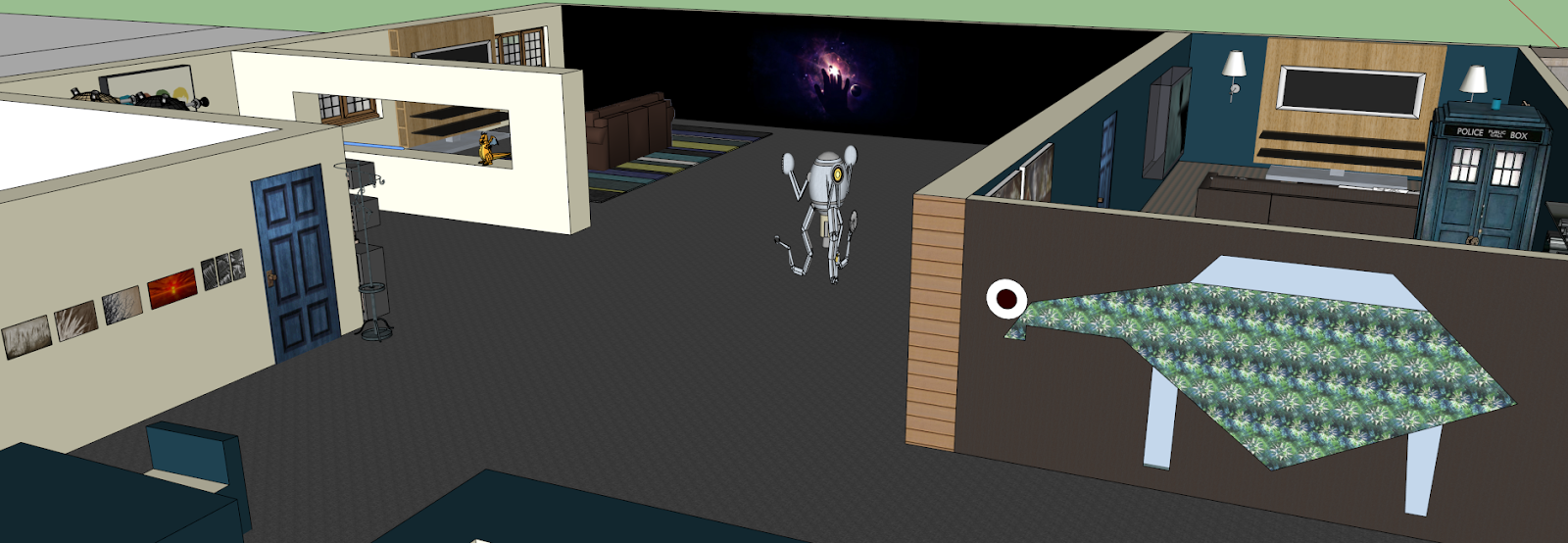Before ( Bottom )
After (Top)
What I did good:
I think I did good with the colour splashing in general and choosing which colours to blacken and which to keep.
What I could have done better:
Choosing the best colour to keep.
Monday, March 31, 2014
Thursday, March 27, 2014
Project 19: Logo
What I did good:
I did good with the overall look of the logo I think. The colour and the font looks kind of taped together and a bit dirty which what I was going for.
What I could have done better:
I could have done better with fixing the little things like colour filling which I messed up with the 'G' if you look close enough
I did good with the overall look of the logo I think. The colour and the font looks kind of taped together and a bit dirty which what I was going for.
What I could have done better:
I could have done better with fixing the little things like colour filling which I messed up with the 'G' if you look close enough
Pre-Project 6
Why I like this movie poster:
- His eyes look like they're filled with emotion, which I think matches perfectly with the movie
- Simplicity
- text placement
- His eyes look like they're filled with emotion, which I think matches perfectly with the movie
- Simplicity
- text placement
What I like about this movie poster:
- How that bench is a somewhat big part in the movie
- How that bench is a somewhat big part in the movie
- More simplicity
- The photo and how it shows so little about the movie but then shows a lot after watching it
What I like about this movie poster:
- The characters are in the poster. But it doesn't look crowded
- The characters are in the poster. But it doesn't look crowded
- Simplicity. Again. It's not filled or crowded looking
- The movie poster becomes a book cover later
Tuesday, March 25, 2014
Project 18: Deer John; the shirt design of the century!
What did I do well?
I think I did well by creating a shirt/sweater I'd buy. I think it's pretty funny too.
What I could have done better?
Well before I made this, I had more designs in mind, but didn't know how to make it look nice, so I ended up abandoning the project. I could do better by learning how to edit photos better.
I think I did well by creating a shirt/sweater I'd buy. I think it's pretty funny too.
What I could have done better?
Well before I made this, I had more designs in mind, but didn't know how to make it look nice, so I ended up abandoning the project. I could do better by learning how to edit photos better.
Sunday, March 23, 2014
Project 17: Photoshop: Business Card
Wednesday, March 19, 2014
Project 16
I learned to mask layers using Pixlr and also how to use more of the many tools. I learned how to to use gradient tool some more and also the fading and eraser tool. I could have done better with the placement and how it looks in general though.
Pre-Project 5
How to create layer masking with Pixrl:
A simple example to create layer masking on Pixlr is the one I have on top. I used 3 photos and 3 layers. To mask them, I put them on top of each other, used the masking tool, and then used the gradient tool to show the parts of the pictures I wanted.
A simple example to create layer masking on Pixlr is the one I have on top. I used 3 photos and 3 layers. To mask them, I put them on top of each other, used the masking tool, and then used the gradient tool to show the parts of the pictures I wanted.
Monday, March 17, 2014
Pre Project 4
I learned how to edit photos by using the crop tool to get the right size, the marquee tool to select the parts of the picture I want to edit, and how to use the layers tab to keep track of my work. I also learned how to use the pencil tool, the brush tool, and the other art tools included in pixlr.com
Thursday, March 13, 2014
Wednesday, March 12, 2014
Saturday, March 8, 2014
Subscribe to:
Comments (Atom)